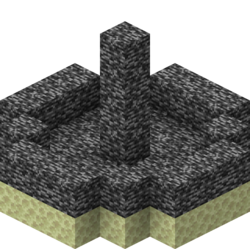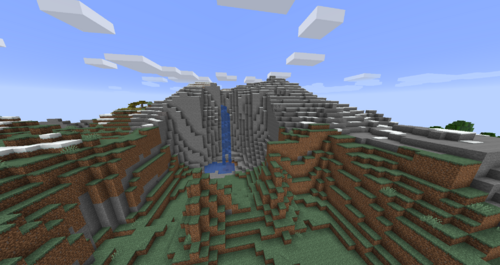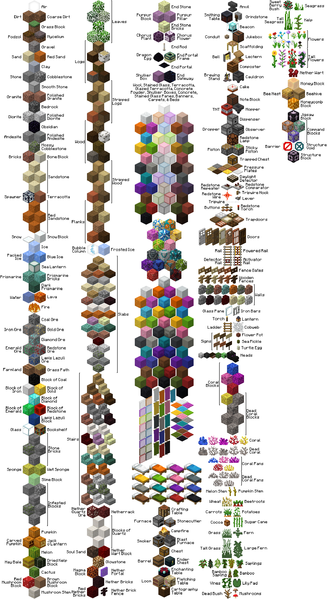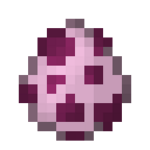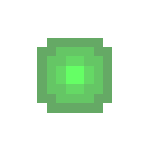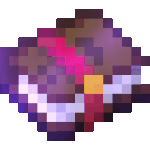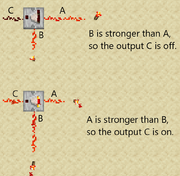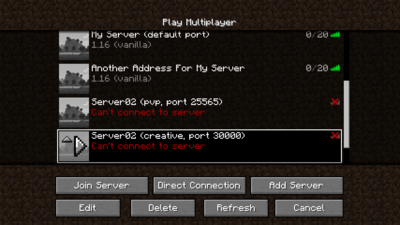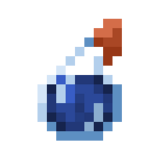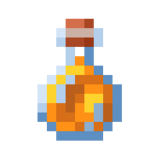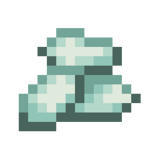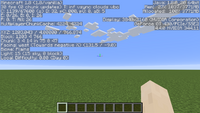El resource pack is an API that replaces the old Texture Pack and a way for players to further customize their Minecraft experience. [1] [2]
Resource packs allow players to customize textures, music, sounds, [3] Language files, end credits, splash texts [4] and font fonts [5] without any code modifications. [ 5] [6] When resource packs support code modification, all mod / plugins will be their own resource pack, with vanilla incorporated as a resource in itself; users will be able to apply multiple resource packs in one go. Texture Packs must be converted to Resource Pack in order to work (be compatible) with the latest Minecraft update. That is possible to do with Dinnerbone's "Minecraft Texture Ender".
Summary
- 1 texture packs
- 2 Additional functions
- 3 Designing a Resource Pack
- 3.1 pack.mcmeta
- 3.2 pack.png
- 3.3 assets
- 3.4 Adding Languages
- 3.5 Animation Properties
- 3.6 Texture Properties
- 3.7 Font properties of typefaces
- 4 Use
- 5 Folder Structure
- 6
texture packs
All the functionalities of the texture packs were incorporated in the resource packs as of 1.6. All previous texture packs must be converted first in order to be used by the game. Mojang makes available a tool called Minecraft Texture Ender to automatically convert from "unstiched" (1.5 compatible) texture packs to the new resource packs. "Stiched" Packs, which are texture packs intended only for versions prior to 1.5, must first be changed to "Unstiched" with Unstitcher. Converted Packs function as texture packs when loaded into the game.
Additional functions
The resource packs include a new metadata format that allows plugin developers, in addition to Mojang themselves, to easily include all kinds of new resources such as sounds, language files, music, etc., with minimal difficulty . The new format also allows Minecraft to more easily detect outdated packs, while still being able to load them. Resource packs make full use of the assets folder in the minecraft directory and "1.6.jar" (a new format version of the new launcher) to use additional resources, and include pack.mcmeta (used to describe the resource pack as towards pack.txt before version 1.6.1), and pack.png (an image for the resource pack, the same as in pack you textures).
Designing a Resource Pack
To create a Resource Pack, you first have to open the minecraft folder. On Windows, it will be called .minecraft and it will be found in the AppData (Program Data) folder inside your username folder. On Mac, it's called minecraft and you can find it by going to the Library folder inside your username folder, and opening Application Support. On Linux it's called .minecraft and it's in your home directory (hidden by default)
Once you got to the minecraft folder, you have to open the resourcepacks folder. Create a new folder for your new resource pack, naming it what you want the name of your resource pack to be.
pack.mcmeta
The first thing you need is a pack.mcmeta file. This lets Minecraft know that the folder is a resource pack and thus also allows you to customize the description that appears when you are selecting which resource pack to use in the game. To create your pack.mcmeta file, open a text editor and paste in the following lines:
{ "pack":{ "pack_format":1, "description":"My Resource Pack" } }
Depending on the version for which you want to create the resource pack, in pack_format you must change the "1" for another number: "1" for 1.7 and 1.8; "2" for 1.9 and 1.10; "3" for 1.11 and probably 1.12. You can leave the description as "My Resource Pack" or you can change it to something more exciting. If you decide that you need something with more imaginative characters, you can find its code at: http: //en.webpedia.org/webpage / List_of_Unicode_characters
Let's say you want to use the letter thorn: Þ You put that as u00DE. just make sure to use a backslash and not a forward slash.
Whether you change the description or not, you will need to save your text file as pack.mcmeta. Make sure your text editor is actually saving it in plain text rather than something special like rich text formatting.
pack.png
If you want to create a new image to display on the resource pack selection screen, you can make a 128x128 pixel PNG and name it pack.png. This image should be in the same place as pack.mcmeta
assets
Then you need to create a folder called assets and create a sub-folder called minecraft inside. This minecraft subfolder is where you will put all the custom files that you have created to make your texture pack something unique.
Now you are ready to find the files you want to customize. You do not need to include what is not changed from the default because Minecraft will use its own default files instead of any missing files. So let's say you want everything to stay the same, except you want your brick textures to be purple instead of red. You need to create a new image file with purple bricks, but it needs to have the same name and location as the original. So for the bricks, you need to go to the minecraft folder found inside assets, and create a folder called textures. Inside it, you need to create a blocks folder, and inside that you can put your image file of the purple brick, making sure to name it brick.png.
Maybe you are wondering how to solve what the names should be and what the file structure is like, and how to find the original files themselves if you want to just make a slight change instead of creating it from scratch. For that you have to look in one of these two places, depending on the type of file you are changing.
If you want to customize icons, music, recordings, or sounds, go back to the first minecraft folder that contains resourcepacks. now i opened the assets folder (this is a different one than the one you created). You should be able to see folders called icons, music, records, and sounds. Inside, you will find the original files for each of the categories. If you want to update an icon, just copy the one you want and then go back to the minecraft folder that you recently created. Create a new icon folder inside, and paste your icon file into it. Now you can open that file and modify it however you want, and it will still keep the correct file name and path.
Finding font files, languages, texts, and textures is a bit more complicated. Go back to the first minecraft folder that contains resourcepacks and this time, open the versions folder. Inside you should see a folder that corresponds to the current version (Ex: 1.6.2). Open that to find the 1.6.2.jar file and open that jar file using whatever unzipper program you have. Inside that new folder that it creates, you can find a lot of class files, but somewhere inside there you will find another folder also called assets with another folder inside also called minecraft. open them and you will see folders called font, lang, texts and textures. Again, you will find the default files (the original ones from the game) and you can copy the ones you want to modify and put them in the minecraft folder that is hidden in the depths of your new resourcepack folder.
If that's too confusing, it may help to watch a video tutorial or two. You can also download an original resource pack that you can simply copy and modify, deleting the folder branches that you don't need. That may seem simpler, depending on what you are doing.
Adding Languages
You can add new languages to Minecraft through resource pack. Assume that your language code (they can be ISO 639) is 'LANG' and the country / region code is 'COUNTRY' (they can be ISO 3166-1), pack.mcmeta will be:
{ "pack":{ "pack_format":1, "description":"HexPack[1.8]" }, "language":{ " "LANG_COUNTRY":{ "name":""Language name", "region":""Country/region name", "bidirectional":false } } }
So, put the LANG_COUNTRY.lang file in the assets folder. Choose your resource pack, open the Language selection screen, the new language will be there.
NOTE: as of 1.6, you cannot choose multiple resource packs simultaneously. If you want to use a new language and textures, you need to combine them by hand.
Animation Properties
{ "animation":{ "width":1, "height":7, "frametime":1, "frames":[{ "index":0, "time": 0 }, 1,2,3,4,5,6,4,2] } }
width (width) and height (height) are the number of frames in horizontal and vertical direction, respectively. frametime is the default delay to use between frames. frames is the list of frames, in the order they are to be played. index and time can be used together to specify a frame that should have a different amount of time than the default.
NOTE: all you really need to animate a texture is:
{ "animation": {} }
Saved as the file you want animated (like stone) .png.mcmeta. Then it will need to be located in the same folder where your texture (stone) .png is located.
Texture Properties
{ "texture":{ "blur":false, "clamp":true } }
This optional section can be added to your texture.png.mcmeta to add special properties to those textures. blur allows the texture to blur when viewed in close-ups, and clamp prevents the texture from repeating in situations where it might otherwise (this can easily be seen by setting clamp to "false" in shadow.png.mcmeta - multiple shadows will appear under some mobs.)
Typeface Font Properties
{ "font":{ "characters":{ "default":{ "width":16.0, "spacing":1.5, "left":0.0 }, "0":{ "width":16.0, "spacing":1.5, "left":0.0 }, "46":{ "width":16.0, "spacing":1.5, "left":0.0 }, "255":{ "width":16.0, "spacing":1.5, "left":0.0 } } } }
0 is the first letter and 255 is the last.
Utilization
This feature will be great for adventure maps where you want to change the music on a particular album, or if you want to change the end credits to something more user-friendly. You can even change the name of the item itself in survival maps. and of course, change the textures of things, just like the texture packs have done. Keep in mind that you can even change the words of the message that appears when you die, options in the title window and much more. However, resource packs are not available for servers yet, in the way that texture packs were. This will be corrected in a future update.
Folder Structure
|
- ↑ http://mojang.com/2013/05/snapshot-13w21a
- ↑ https://twitter.com/Dinnerbone/status/340070269198680064
- ↑ https://twitter.com/Dinnerbone/status/340078601703673856
- ↑ https://twitter.com/Dinnerbone/status/340087833899446272
- ↑ 5,0 5,1 https://gist.github.com/Dinnerbone/5662824
- ↑ https://twitter.com/Dinnerbone/status/340086702091673600
| Minecraft by Mojang Studios, Xbox Game Studios, 4J Studios, SkyBox Labs, Other Ocean Interactive, Telltale Games, Double Eleven, NetEase & TeacherGaming | |||||||||||||||||
|---|---|---|---|---|---|---|---|---|---|---|---|---|---|---|---|---|---|
| Help |
| ||||||||||||||||
| Game customization |
| ||||||||||||||||
| Editions |
| ||||||||||||||||
| Games |
| ||||||||||||||||
| Movies |
| ||||||||||||||||
| Books |
| ||||||||||||||||
| Other types of content |
| ||||||||||||||||
| Events |
| ||||||||||||||||
| Official merchandising |
| ||||||||||||||||
| Miscellaneous |
| ||||||||||||||||
Adriana gil We are a specialized and passionate team of virtual reality. We have extensive experience in this area. We decided to create ForVirtualRealityLovers to share all our information with customers and users. We have quality information. You can find tips, guides, interviews, top products and much more! If you are curious, enter our site ForVirtualRealityLovers.com and discover the virtual world! ? Cave spider ❯
Articles related to
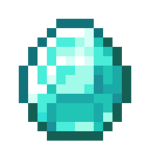
Diamond

Farmland
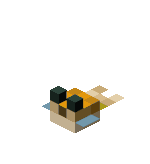
Blowfish
Tutorials / Haunted Mansion

World types





 Java
Java
 Pocket Edition
Pocket Edition Windows 10 Edition
Windows 10 Edition Gear VR Edition
Gear VR Edition Fire TV Edition
Fire TV Edition Xbox One
Xbox One Nintendo Switch
Nintendo Switch PlayStation 4
PlayStation 4
 Apple TV Edition
Apple TV Edition Legacy Console
Legacy Console
 Xbox 360 Edition
Xbox 360 Edition PlayStation 3 Edition
PlayStation 3 Edition PlayStation Vita Edition
PlayStation Vita Edition Wii U Edition
Wii U Edition New Nintendo 3DS Edition
New Nintendo 3DS Edition Pi Edition
Pi Edition